Android Integration - Getting started
Prerequisites
- Your project has min SDK version >= 23;
- Have working credentials for our artifactory repository;
- Have working credentials for our frontend portal;
Credentials
If you need access to artifactory or web frontend, contact us at info@nextome.com.
Retreive Client and Secret Key
Log-in the web dashboard and retrieve the Client and Secret Key for the SDK.
Those credentials are available from your profile, in the Apps section.
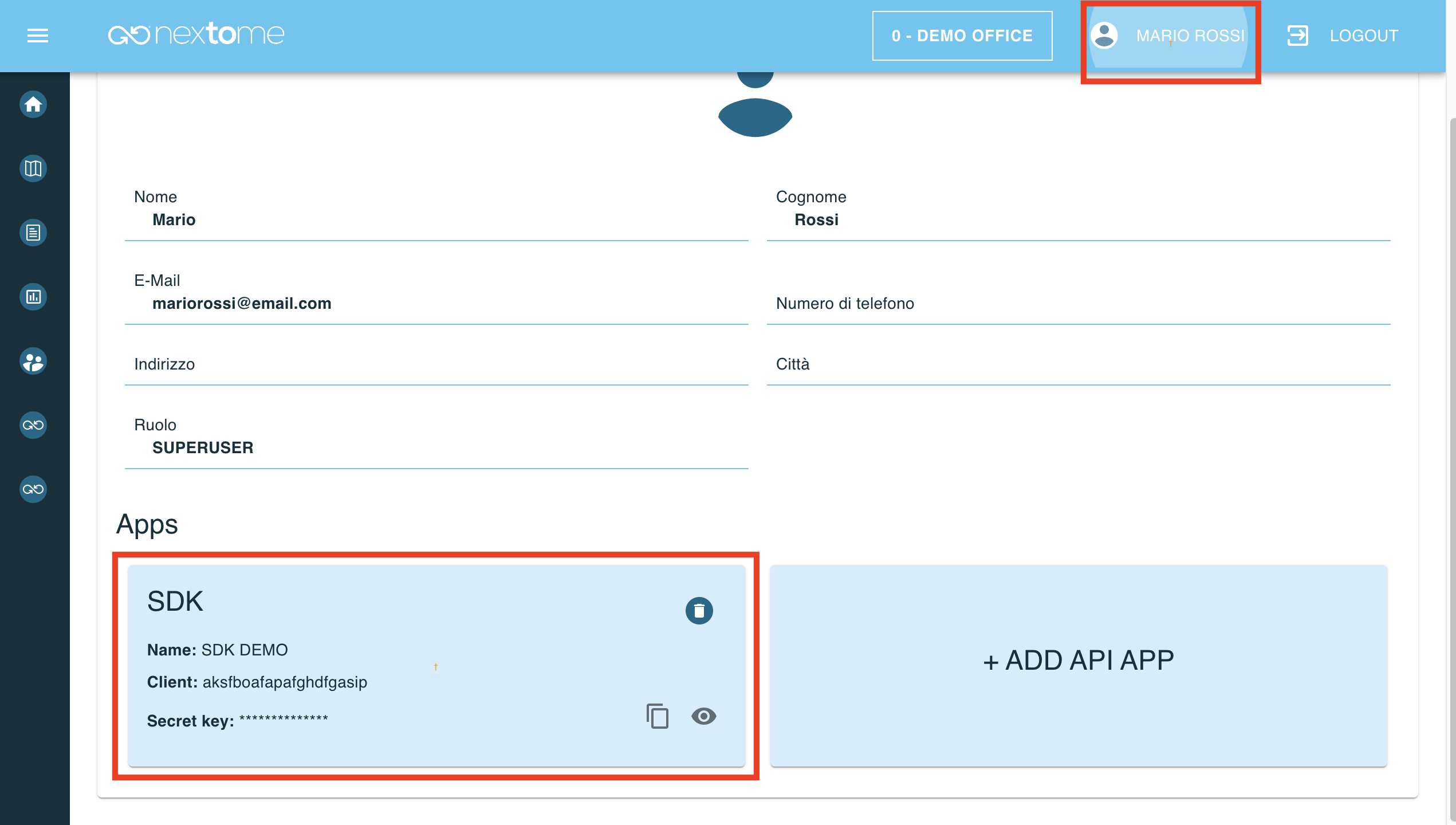
How to include
-
Add our repositories in the Gradle Project Settings
settings.gradle.kts:settings.gradledependencyResolutionManagement { repositoriesMode.set(RepositoriesMode.FAIL_ON_PROJECT_REPOS) repositories { ... google() mavenCentral() maven { url "https://packages.nextome.dev/artifactory/nextome-sdk-experimental-android-local/" credentials { username "USERNAME" password "PASSWORD" } } } }settings.gradle.ktsdependencyResolutionManagement { repositoriesMode.set(RepositoriesMode.FAIL_ON_PROJECT_REPOS) repositories { ... google() mavenCentral() maven { url "https://packages.nextome.dev/artifactory/nextome-sdk-experimental-android-local/" credentials { username = "USERNAME" password = "PASSWORD" } } } } -
In your module (app-level) Gradle file, add the dependency for the SDK:
Check latest released version here
Required permissions
To run, Nextome SDK requires the following permissions:
<uses-permission android:name="android.permission.INTERNET" />
<uses-permission android:name="android.permission.POST_NOTIFICATIONS"/>
<uses-permission android:name="android.permission.ACCESS_NETWORK_STATE" />
<!-- needed to scan and connect to beacons -->
<uses-permission android:name="android.permission.ACCESS_FINE_LOCATION" />
<uses-permission android:name="android.permission.ACCESS_COARSE_LOCATION" />
<uses-permission android:name="android.permission.BLUETOOTH_SCAN" />
<uses-permission android:name="android.permission.BLUETOOTH_CONNECT" />
<uses-permission android:name="android.permission.BLUETOOTH_ADVERTISE" />
<uses-permission android:name="android.permission.BLUETOOTH" />
<uses-permission android:name="android.permission.BLUETOOTH_ADMIN" />
<!-- needed for background monitoring -->
<uses-permission android:name="android.permission.REQUEST_IGNORE_BATTERY_OPTIMIZATIONS" />
<uses-permission android:name="android.permission.ACCESS_BACKGROUND_LOCATION" />
<uses-permission android:name="android.permission.FOREGROUND_SERVICE" />
<uses-permission android:name="android.permission.FOREGROUND_SERVICE_LOCATION" />
<uses-permission android:name="android.permission.FOREGROUND_SERVICE_DATA_SYNC" />
Note
The app integrating Nextome needs to ask the appropriate permissions and make sure they are accepted by the user. If permissions are not granted, the SDK will not works properly.
SDK Initialization
It is possible to access all the methods of Nextome using the class NextomeProximitySdk.
It requires the application context, the given Client and Secret Key.
Note
It is possible to generate or invalidate a given Client and Secret Key using our web frontend.
Initialize the Nextome Proximity SDK inside onCreate method on your Application class like below.
Do that inside onCreate method of Application allows the application to register correctly the listener of beacons and call deletage methods on the wake up of the application
if it has been killed.
Note
It is very important to initialize the SDK inside onCreate method of the Application extended class and not in an Activity or an AppCompatActivity extension. Also assign if not is assigned yet, the attribe android:name at application tag of your AndroidManifest.xml with your application name.
...
import com.nextome.proximity.NextomeProximitySdk
import com.nextome.sdk.androidproximityapp.DiModules.appModule
...
class DemoProximityApplication: Application() {
override fun onCreate(){
...
NextomeProximitySdk.instance.initialize(CLIENT_ID, CLIENT_SECRET)
GlobalScope.launch {
NextomeProximitySdk.instance.getInteractionsObservables()?.collect {
var interaction: NextomeInteraction = it
// Do something with interaction like sending an in-app notification to the user with interaction data
}
}
...
}
}
Next steps
- See Start Proximity to use Nextome Proximity SDK.
© 2024 Nextome srl | All Rights Reserved.